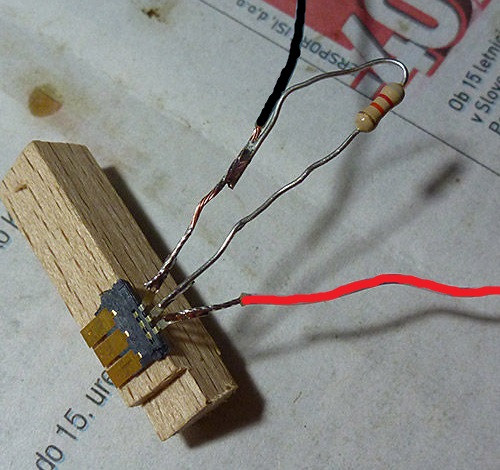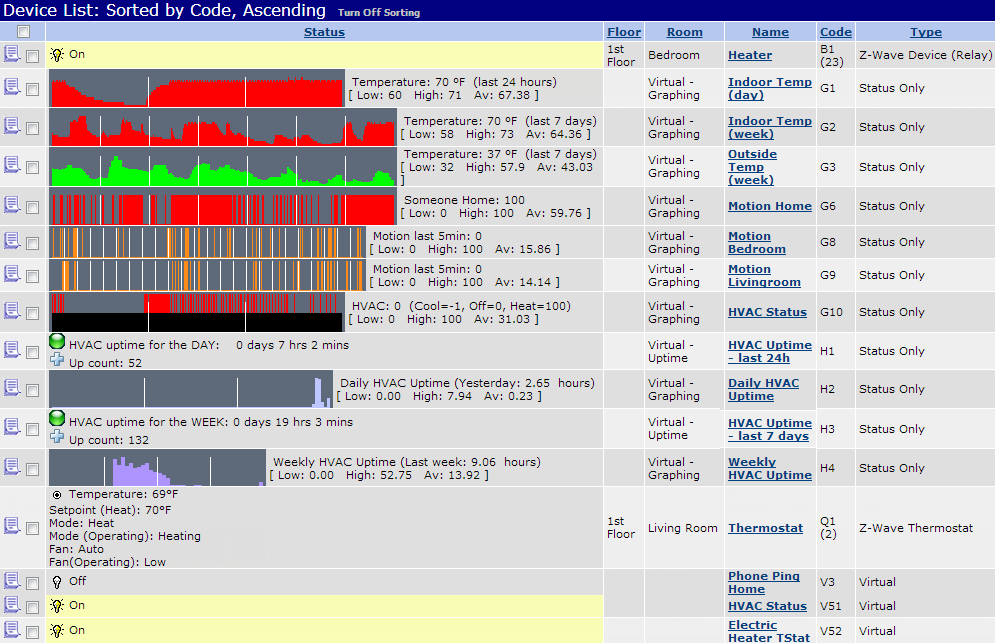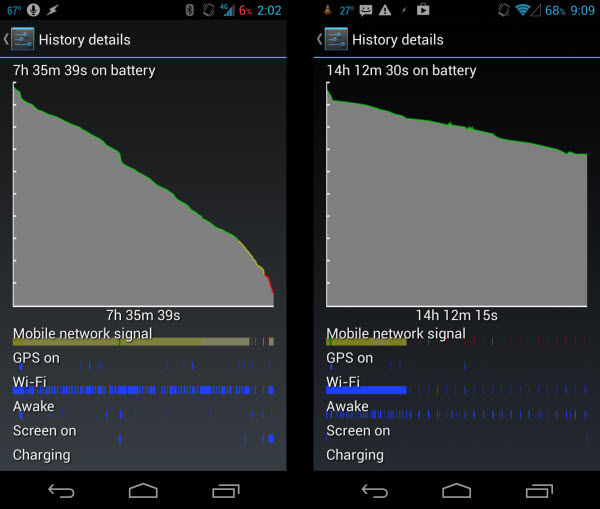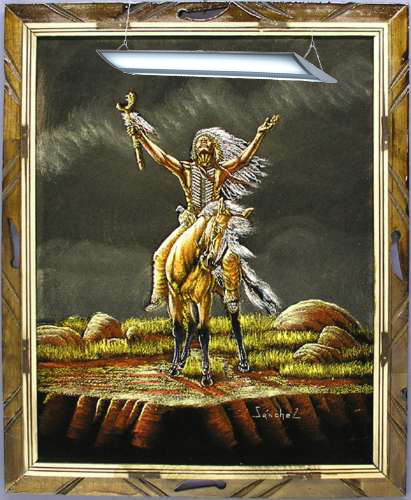2017.
As with all things that change, much remains the same. The past several years have seen an explosion of new products in the “Smart Home” market, yet no clear winner has emerged, resulting in a landscape that is even more fragmented and beset by compatibility issues than ever before. Whereas 5 years ago one was faced with a choice of several protocols (Z-wave, X10, ZigBee) and control software options (HomeSeer or Vera) or expensive, bundled turn-key solutions like Control4 or Savant, the product offerings are now much more diverse. Almost every large tech company (Google, Apple, Samsung) and many home appliance stores (Home Depot, Lowe’s) have their own brand-name devices, home automation hubs, and cloud subscription services. Nothing as ambitious as Google Home (the platform, not the smart speaker they launched this year) has materialized, and because no one ecosystem has gained wide acceptance, the consumer is faced with the unfortunate choice of settling for the limitations of a single ecosystem that may be lacking in certain device modules or software features, or going down an ever more harrowing DIY path and dealing with compatibility issues as they try to integrate products from the above manufacturer’s offerings into a third-party control network, hoping that the underlying protocols are still compatible.
Left with the choice of investing an a single ecosystem that may – and likely will – become obsolete (and unsupported?) within less than a decade, I have decided to stick with the tried and true – HomeSeer and Z-Wave – for the foreseeable future. While lacking some of the nice flourishes like well-designed mobile apps and effortless compatibility, the endless rule-based configuration and extensibility of HomeSeer offers true Automation where competing “consumer-friendly” products lean more towards glitzy remote-control.
In the past few years, I have added some additional functionality, mostly through software, that has improved the overall experience of my setup. The mantra is simple: unseen, unheard. Anticipate, react, but do not interfere or present features that add little value. What does that look like?
Alexa
My glorified smart alarm clock. Really. While the other features are nice, and I do enjoy the occasional customized morning briefing, using the Echo as an alarm clock has made a notable improvement in the daily routine. With IFTTT integration, Alexa can trigger events in HomeSeer, and trigger phrases can be customized. I can say, “Alexa, trigger all lights out” to turn every (connected) light in the house out, or “Alexa, trigger air on” to turn on the AC. Rather than fumbling with a crappy old alarm clock or relying on my phone, I can say “Alexa, set alarm for 5:25 AM” and it is done. The time is maintained accurately via internet connection, and daylight savings is accounted for. Better yet, IFTTT can respond to the alarm going off as a trigger. This allows the lights in my bedroom, hallway, and living room to automatically come on when the alarm goes off, and (optionally) the coffee pot to turn on with a 10min delay for me to finish a shower, Pretty cool.

Presence
One of the requirements for true home automation is the accurate tracking of presence. The system must know who is home in order to respond appropriately. This is actually very difficult to implement, and there are many ways of going about it, including motion sensors, Bluetooth beacons, pinging each household member’s phone while connected to the Wi-Fi network, or using GPS position reporting from an app. The latter two options offer the additional granularity of knowing WHO is home (assuming they keep their phone with them) and the last option gives the ability to set multiple trigger zones on a map with the goal of anticipating one’s arrival home and thus responding BEFORE they arrive, allowing for heat/AC to already be on, alarms to be disabled, etc. This is what I have implemented with one of my favorite iOS apps, Geofency. It allows multiple “Geo-Fences” to be set up, with accurate cell and GPS based tracking of the entry and exit into and out of set geographical regions, with associated trigger actions. In this case, like with Alexa, IFTTT is used as a bridge to connect with HomeSeer and set “Home” and “Away” status.
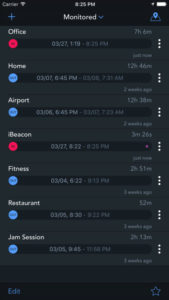
Security
ADT? pfft. With no additional hardware, and zero monthly subscription fees, I have an adequate security system by simply utilizing the existing presence features described above with alternative events to be triggered when either of the in-house motion sensors (entryway and stairway) detect motion. Normally, these are used to turn lights on, but when no one is home, they send an alert text that there is activity in the home. While I have experimented with cameras, there are just too many false positives (headlights flashing through a window, lightning, birds etc…). Simple IR sensors are much more reliable at detecting humans and humans only.

HVAC
Here is where the cost savings comes in to save the day and pay for all the cool stuff described above. Presence sensing and a connected thermostat (no, not a Nest, just a simple, dumb, Z-wave thermostat) allow for the heat and AC to be on only when home, and to dynamically react to changing outside weather conditions, bedtimes, and early/late mornings. The cost savings, especially with air conditioning, is in the range of hundreds of dollars annually.

Conclusion
With the exception of voice control via Alexa, little has changed from the hardware standpoint. Sure, a few more lights are attached via Z-Wave outlet, thanks to overall lower prices. Several 4-button Aeon MiniMotes have been added for convenience of turning said lights on and off singly or in groups. But the rest? Mostly better software integration. Better presence detection has enabled a much less distracting level of automation, where the house reacts to certain events reliably and appropriately, but is still able to be overridden manually without hassle.
While the lights don’t change colors and doors don’t lock and unlock themselves, I am happy with this fairly unobtrusive setup until something better comes along.