In the 20 years that I have been a student, I have always had a backpack. I was never in want of a place to stow a binder, pockets for extra pens and highlighters, and still more compartments for snacks, a laptop, umbrella, and the various tools, trinkets and gadgets that I might (never) need to use.
Well, I’m still a student, but now I have only two pockets in a short white coat to assume the place of my trusty pack. Suddenly, I have become over-encumbered with what would have in the past only been only a moderate load. It wasn’t too difficult to boot the umbrella and trinkets from my cargo manifest, but the nature of the true culprit quickly became obvious: paper. I hate paper. It has been only three weeks since I have been forced to accelerate the demise of this pulpy, archaic medium, but I am happy to declare that progress has been made.
Looking back, it’s scary how dependant I was on 19th century (and older) technology for organizing my life. Because of its insidious creep into every nook of my routine, there was no single solution to ridding myself of those stacks of ugly scrawl, often labored over for hours only to be buried under an unstable tower of their brethren and forgotten. Yet slowly I have succeeded in reducing – if not eliminating – my dependance on parchment. Here is what I have used to accomplish the task:
Notepad / Scrap paper: Google Tasks
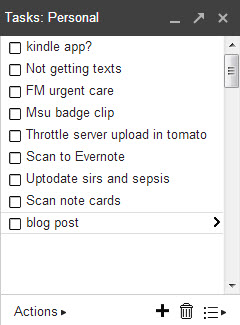
Google Tasks open in Gmail
Google Tasks is the best tool for anyone integrated into the google ecosystem, as it is quickly accessible from gmail. I leave it enabled in the bottom right corner of my screen, and have lists for To-Dos, personal notes, long term reminders, and tasks specific to certain occupations, organizations or activities. These liste are instantly synced across all of my computers, as well as my android phone (app: GTasks) and iPad (app: GoTasks). There is a checkbox to mark a task complete, and you can also set reminders and due dates. Say goodbye to sticky notes and that pile of cut-up recycle paper you used to keep on your desk.
Filing Cabinet: Evernote
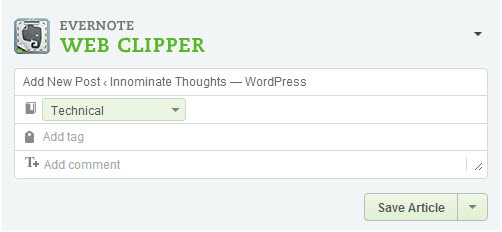
Evernote Web Clipper browser plugin
Evernote occupies that second tier of notes – those that aren’t tasks or items to be remembered for a short time later, but rather all of those pesky little details in life that need to be remembered. That combination for the bike lock that you always forget in the spring? You know, the one you wrote down….somewhere? Yup, evernote will take care of it. Along with longer items such as notes, pictures and even audio recordings. You’re limited to 100MB of uploaded stuff per month, so plan on paying for the premium account if you do much of the latter. For text and the occasional picture / scan, it’s plenty. The web clipper browser plugin is also essential for saving interesting/funny things you read online. Storing them in evernote solves the issue of trying to find them later only to realize the content was pulled, the site offline, or you just plain forgot where to look. Of course, like Google Tasks, Evernote is available on the desktop, web, and mobile platforms, so your filing cabinet is always with you.
Scrawl: Penultimate
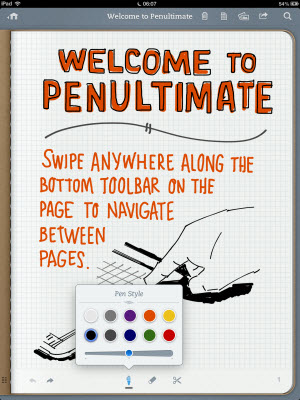 I use this app on the iPad for those rare situations in which you simply need to write. The resolution and accuracy of a capacitive stylus leaves much to be desired, but it works in a pinch. Samsung’s Note line of phones/tablets, as well as many Windows tablets such as MS Surface, have Wacom digitizer hardware, allowing the use of a proper stylus for better accuracy and ease of use. Still, my 9″ iPad mini is about as good as a 3×5 paper notecard as far as the amount I can fit on a page. On the plus side, it syncs to Evernote – a feat that leaves the note card feeling quite resentful and unwanted. Good riddance.
I use this app on the iPad for those rare situations in which you simply need to write. The resolution and accuracy of a capacitive stylus leaves much to be desired, but it works in a pinch. Samsung’s Note line of phones/tablets, as well as many Windows tablets such as MS Surface, have Wacom digitizer hardware, allowing the use of a proper stylus for better accuracy and ease of use. Still, my 9″ iPad mini is about as good as a 3×5 paper notecard as far as the amount I can fit on a page. On the plus side, it syncs to Evernote – a feat that leaves the note card feeling quite resentful and unwanted. Good riddance.
Binders: Dropbox
Dropbox or Google Drive, you can have your pick. Either of these are great for storing vast archives of created content or school/work documents and keeping them synced across all your devices.
Flashcards: Anki
I already wrote in length about Anki. In short, if you have a pile of things to memorize and retain for any significant amount of time, there’s nothing better.
Textbooks: PDF
It’s amazing how many things you can find online if you dig a bit. And by digging, I actually mean a simple google search. If you’re lucky enough to find a decent quality PDF of the textbook you need, I still think Adobe Reader is the best app for the job (perhaps with the exception of PDF X-Change Viewer on a Windows machine). Sadly, the CHM format is still used frequently, and it necessities using apps that are generally more buggy and less polished.
Books / Novels: Calibre and ePub
Calibre is an awesome piece of software for managing an eBook library for use with dedicated eReaders, tablets or phones. Not only will it organize and convert your library of digital books, but it can also act as a server to allow those books to be accessed from anywhere if you happen to have a computer you can leave running all the time. My favorite apps that support the ODPS protocol that Calibre uses as well as the widely-used ePub format for eBooks are FBReader on Android and Marvin on the iPad.

With the above tools, as well as a capable PC, smartphone and tablet, you have all that’s needed to leave paper behind in the last century where it belongs. If you still find yourself having to use it from time to time, I think you would be well served by adding two more items to that list: a scanner and document shredder.


