I was looking for a low cost Digital Video Recorder to save footage in real-time from the FPV camera on my Bixler 2. I wanted decent video quality at 480p and a device that didn’t display a blue screen during signal loss, which often occurs when pushing range with wireless video. Two commonly mentioned DVRs specifically for FPV include the FJ-DVR-SD4 from FPV Japan and the SD DVR from Hobbyking, costing $154.95 and $48.49, respectively. The FPV Japan unit includes a screen to preview footage, but even still, both devices seem overpriced for the low-tech function they provide. Recording input from a composite video source is very much 20th century.

Inputs: Audio and Video in and out; 12V power
Enter the SD_Card_DVR, a no-brand device made in china and sold at various outlets under different names, including Dx.com (Mini Digital DVR Video Recorder w/ SD Slot), Amazon (Mini Sd Card Motion Detection Digital Video Recorder) and eBay (1 CH Mini CCTV Camera Audio/Video SD Card DVR). There is also a blue-cased unit that likely runs the same firmware but uses combined A/V jacks instead of composite and a MicroSD slot instead of a full size. Price for either is a more palatable $30-40. Unfortunately, there were no reviews of this particular DVR to be found, so I decided to roll the dice and report my findings.
OSD
A simple on-screen display offers options to toggle between English and Chinese (default is Chinese; it’s the top menu item), NTSC or PAL recording, Recording mode (continuous, motion detection or mixed), and resolution (VGA or QVGA). Menus are brought up with the function button, navigated with the rocker switch, and selected by pressing the rocker switch in – this took some trial and error to figure out – naturally, the supplied chinglish manual was of no help.

Controls and SD card slot
Once recording starts, the time is displayed for a few seconds, then there is an audible toggle and the video returns to pass-through mode, sending the signal straight through to the outputs without any change in quality. Recording is still occurring when this happens, but in the “background” – this also took some figuring out. The advantage of this is that there is no input lag – a must for FPV flying.
In my testing, I did notice that this DVR is rather sensitive to input voltage. Specifically, if the voltage gets much below 12V (below about 11.5V, or 30% capacity), it will cease recording – and will even stop passing through video to the outputs. If powering this with a battery, I’d use a high capacity 3S lipo and try to keep it above 50% capacity, or use a 4S lipo with a 12v step down board.
In continuous recording mode, the DVR will break up the recordings into 30 minute sections. Once the SD card fills up, it will automatically erase the oldest file and replace it with the current recording – not really needed for my current task, but absolutely mandatory for video surveillance purposes.
Recording
There are two recording settings:VGA or QVGA, both encoded in MJPG. These settings can be further refined, but you must do so by placing a properly-formatted “system.txt” file on the SD card. That file should contain only 7 characters, for example: F15V0S9, where F = Framerate (0-30; default 15), V = video system (default 0 for PAL .. change to 1 for NTSC), and S = sensitivity (0-9; default 9). On the next boot, the new settings will be loaded and you can then delete the file.
Interestingly, the default 480p settings had the framerate set at 15fps. Long story short, it is best to keep it there. While you can increase it up to 30, the bitrate remains the same, resulting in a lower quality recording from attempting to encode twice the data without an increase in file size. I found no way to adjust the bitrate, other than switching between VGA and QVGA. Below is the file info for the 3 settings I tested (click to expand):
I uploaded a short recording to Youtube to exemplify the degraded quality when going from 15 to 30 fps:
Other features
Recording starts as soon as power is supplied to the device, and ends when it is disconnected. There seems to be a capacitor inside that allows for a safe shutdown after power is removed and thereby avoiding file corruption. The SD_Card_DVR handled both a generic-brand 8GB microSD card inside an adapter as well as a PNY 16GB SD card, both formatted to FAT 32.
As I mentioned at the start, there is a blue version of this DVR that appears to be identical in all but the input connectors and microSD slot. Unlike my unit, some enterprising merchant actually bothered to make a demo video for the blue one:
http://youtu.be/VPN42m3xtmo
Conclusion
The SD_Card_DVR proved itself a worthy addition to my FPV gear, and has faithfully been recording flights ever since:
I’m satisfied with the features and quality (at 15fps) of this DVR. It certainly works well enough to help me trace down my plane if it should crash out of view. For $30, I don’t think it can be beat, and the continuous loop recording is a great feature that is often annoyingly absent on similar cheap DVRs. For $10-20 more, however, I think the HobbyKing DVR might be a better bet if quality is a priority – I’d imagine its performance at 30fps is superior, and it has a remote.


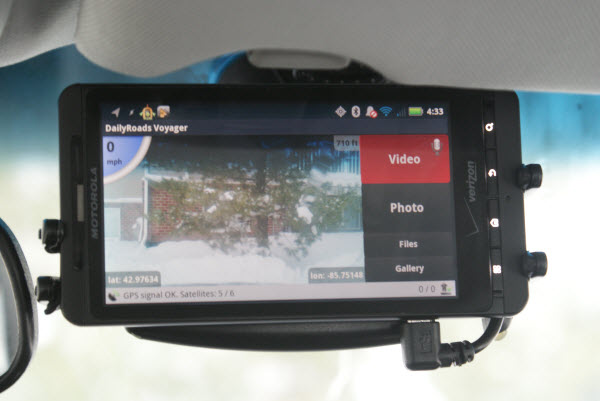
 Having had this setup running for a bit over a half of a year, my biggest issue remains that of battery life. Despite the power savings afforded by Airplane mode, I still find myself having to charge the phone manually about once per week, especially in the winter. Ideally, I’d just run a cable to the phone that is always powered by the car’s battery – the small drain shouldn’t pose a threat to the car. However, the issue here is that Tasker depends on the charging status to know when you’re driving. One idea is to use the GPS to measure speed, and have that trigger Tasker. In my set-up though, the GPS is turned off with the car to save power, and even if I were to leave it on, I’m not confident that it would reliably maintain a fix for days on end.
Having had this setup running for a bit over a half of a year, my biggest issue remains that of battery life. Despite the power savings afforded by Airplane mode, I still find myself having to charge the phone manually about once per week, especially in the winter. Ideally, I’d just run a cable to the phone that is always powered by the car’s battery – the small drain shouldn’t pose a threat to the car. However, the issue here is that Tasker depends on the charging status to know when you’re driving. One idea is to use the GPS to measure speed, and have that trigger Tasker. In my set-up though, the GPS is turned off with the car to save power, and even if I were to leave it on, I’m not confident that it would reliably maintain a fix for days on end.