Premise
The gadgets in my car have been through a number of iterations, from TomTom running on an old Windows Mobile 6 phone, to a full-fledged, Windows 7 based CarPC complete with touchscreen, GPS and Bluetooth OBD-II data monitoring. These were fun projects, and may be worth a future post. Sadly, each had a number of flaws, and have since been replaced with a much simpler android setup.

My current electronics suite: a Droid X and a Whistler XTR-150 Laser/Radar Detector
Having no better use for my retired Motorola Droid X, I decided to re-purpose it as a dedicated Car DVR after watching one too many YouTube videos involving Russian motor vehicle accidents. Why does a former superpower dominate this genre of video clips? Surprisingly, Russia does not top the statistics when it comes to fatal motor vehicle accidents (the Middle East seems to dominate that field) and while they place a respectable 4th in alcohol consumption per capita, this by itself doesn’t seem to explain the need for meticulous video record-keeping of one’s daily commute to work.
Of course, the reason most of us keep records usually has something to do with taxes and the law, and it is no different here. Apparently, the legal atmosphere on Russia’s roads is very much one of guilty-until-proven-innocent. With widespread corruption, hit-and-runs, and the general dearth of witnesses, the Dash-Cam is a technological last hope for innocent drivers who are tired of being taken advantage of by accident-staging and bullying.
http://www.youtube.com/watch?v=fA1ljLtL5Hs
Here in Michigan, its more just for fun – although you never know when having footage on hand may prove useful. So, how do you turn an old android smartphone into an automated, HD-video-shooting piece of awesomeness?
Set-up
1) The phone. Generally, any android phone will do for this, though you will want to be sure the camera placement is in a suitable location so as not to be blocked by the mount. I’d aim for something that records in at least 720p, such as the Droid X, 1st-gen Galaxy S, or HTC Rhyme/Incredible/Desire. A MicroSD slot is also highly recommended.
2) Get a mount. I used this one from Arkon. It is universal, cheap, and (aside from coming lose on a hot day), dependable. This may be a better option, depending on where your camera is located.
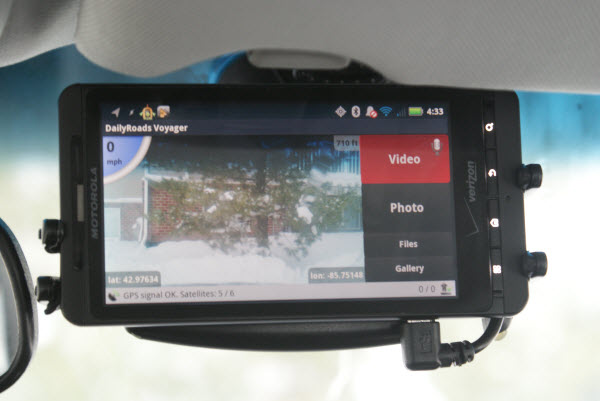
3) Time to go shopping…at the Play Store. You’ll need DailyRoads Voyager (free) and Tasker ($6.49). Optionally, you can add (all free) Orientation Control, No Lock, MyTracks (and its Tasker plugin), and Quick Boot to log GPS tracks and keep the screen unlocked and in landscape mode. Rooting your device will unlock some extra functionality with Tasker, but isn’t strictly necessary for the task at hand.
4) Power. You need a power source from your car to charge the phone. It must only supply power when the car is on (most outlets do this). A cheap car adapter will do, or you can get a bit more creative and splice in the wiring so as to conceal the wiring and make things look more professional.
5) Configuration. Set up DailyRoads to automatically record (I like 5min clips) when launched. Make sure to go through the rest of the settings and tweak them to your needs and the capabilities of your device. Ensure the GPS data is logged in .srt format, as this will allow it to be overlayed on the video as subtitles when playing back on your PC with VLC or similar.
For Tasker, you’ll need it to launch DailyRoads (and MyTracks) when the car is powered on (charging), and kill it when power is removed, as well as switch to airplane mode to conserve battery. Tasker can be a bit daunting the first time you open it up, but there are many guides online that walk you through its array of functions. In addition, I have shared my profiles here, an you may import and modify them to suit your purposes.
That’s it! Your Android Dash-Cam will now start and stop recording in tune with your driving, no input required.
Issues
 Having had this setup running for a bit over a half of a year, my biggest issue remains that of battery life. Despite the power savings afforded by Airplane mode, I still find myself having to charge the phone manually about once per week, especially in the winter. Ideally, I’d just run a cable to the phone that is always powered by the car’s battery – the small drain shouldn’t pose a threat to the car. However, the issue here is that Tasker depends on the charging status to know when you’re driving. One idea is to use the GPS to measure speed, and have that trigger Tasker. In my set-up though, the GPS is turned off with the car to save power, and even if I were to leave it on, I’m not confident that it would reliably maintain a fix for days on end.
Having had this setup running for a bit over a half of a year, my biggest issue remains that of battery life. Despite the power savings afforded by Airplane mode, I still find myself having to charge the phone manually about once per week, especially in the winter. Ideally, I’d just run a cable to the phone that is always powered by the car’s battery – the small drain shouldn’t pose a threat to the car. However, the issue here is that Tasker depends on the charging status to know when you’re driving. One idea is to use the GPS to measure speed, and have that trigger Tasker. In my set-up though, the GPS is turned off with the car to save power, and even if I were to leave it on, I’m not confident that it would reliably maintain a fix for days on end.
That leaves Bluetooth and Wi-Fi as the only other input options. I’m thinking of using a Bluetooth device powered by the car to trigger the event when it connects to the phone. When the car turns off, it will lose power, disconnect, and thus Tasker will know to stop the recording. I’ll try to give both these options a fair shot in the next few weeks, and will report back if successful.





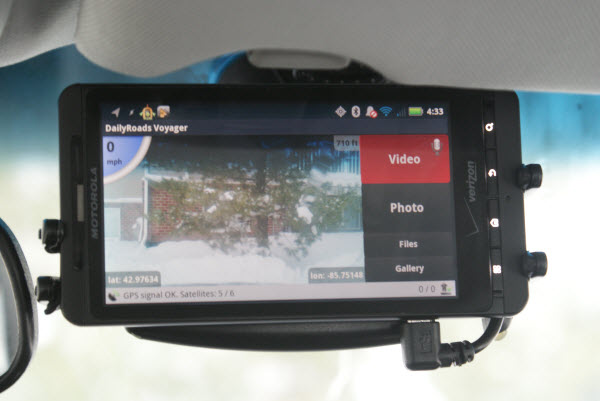
 Having had this setup running for a bit over a half of a year, my biggest issue remains that of battery life. Despite the power savings afforded by Airplane mode, I still find myself having to charge the phone manually about once per week, especially in the winter. Ideally, I’d just run a cable to the phone that is always powered by the car’s battery – the small drain shouldn’t pose a threat to the car. However, the issue here is that Tasker depends on the charging status to know when you’re driving. One idea is to use the GPS to measure speed, and have that trigger Tasker. In my set-up though, the GPS is turned off with the car to save power, and even if I were to leave it on, I’m not confident that it would reliably maintain a fix for days on end.
Having had this setup running for a bit over a half of a year, my biggest issue remains that of battery life. Despite the power savings afforded by Airplane mode, I still find myself having to charge the phone manually about once per week, especially in the winter. Ideally, I’d just run a cable to the phone that is always powered by the car’s battery – the small drain shouldn’t pose a threat to the car. However, the issue here is that Tasker depends on the charging status to know when you’re driving. One idea is to use the GPS to measure speed, and have that trigger Tasker. In my set-up though, the GPS is turned off with the car to save power, and even if I were to leave it on, I’m not confident that it would reliably maintain a fix for days on end.