Happy New Year! I am kicking off 2019 with a trip to Slovakia of all places – to Ski, of all things. Because, well, its Winter, and despite living one state over from Colorado…that’s just too easy. Plus, this trip nets me a new culture to experience and I’ve yet to explore anywhere in Eastern Europe – can’t have that. With miles covering the airfare, and choosing a classy resort in former communist territory rather than something a bit more bougie in, say, Austria or Der Schweiz…I’ll still come out ahead compared to a similar week long trip to an equally extortionist destination in lovely CO.
Even award tickets net 2 free checked bags flying Business on Star Alliance, so that means no renting skis! It also provides a good opportunity to review the packing list I’ve painstakingly curated over the past several years, which I’ll share below.
The Comprehensive Packing List, rev. 1055
Before Leaving
- Log flights: https://openflights.org/
- Hold mail: https://holdmail.usps.com/holdmail/
- Notify HOA (and mow the **** lawn!)
- Police Dept House Check (for extended absences)
- Activate Security
Air Travel Checklist
- REMOVE knife from KEYS and WALLET
- No spare batteries in CHECKED baggage (carry on ok)
- Liquids: Up to 3.4 oz./100.55 ml or less per item, placed in a quart-sized, ziplock bag (otherwise, can be checked).
- Check Carry-on dimensions for each airline (must valet check carry-on for CR2 or under seat if empty flight)
- Delta carry on: 22″ x 14″ x 9″
- United carry on: 45.2″ (=22″ x 14″ x 9″ but not restricted by each dimension; just the total). 40lbs.
- Southwest carry on: 24 x 16 x 10 inches. 2 free checked bags (<62 inches (L+W+H) and 50 lbs per)
- Checked-in (have boarding pass) 30min before SCHEDULED departure!
- Have these items out
- TSA Screen: Must remove: Shoes + Laptops + bag of liquids + Belts + Light jackets
- Pre-Check: Nothing has to be taken out / off (except heavy jacket / metal)
- Jelly: checked only (and disallowed in many countries)
- Fruits can be checked or carry on
- Ice pak ok if frozen solid (again USA only in most cases)ood (mostly ok):
- INTERNATIONAL: arrive 2h early. Print out flight itinerary (showing departing flight from countries, especially for transit visas, eg PVG/PEK).
- Local Storage for Essential Data – may not have gmail access from Wi-Fi without a connected device or SMS to 2-factor authenticate.
- Sleeping in terminal secure area: Can’t do if need to exit secure to claim checked bag!
Tier 1 (Essentials)
- Dobkit
- Cue-tips
- Clipper
- Zip-Lock / <100ml containers
- Shampoo
- Soap
- Mouthwash
- Laundry detergent x2 loads
- Lg Deodorant
- Shaver
- Caffeine pills
- Backpack
- Laptop + charger
- Power strip + Extension cord
- Accessories
- MicroSD reader
- USB Chargers
- Cables: 2x Lightning, 1x Micro USB, 1x Mini USB
- SIM removal tool and case
- Mousepad, Mouse (fresh batts)
- USB WiFi Adapter (high gain)
- External HDD
- Micro Router (VPN), ethernet cable
- HDMI Cable, Wireless MHL to HDMI / MiraCast
- Portable Power Pack
- Luggage Scale
- 3.5mm Headphone Extension for iPhone case (or dongle)
- Pen, paper, envelopes, stamps
- Plastic and cloth grocery bag(s)
- Zip-lock with: Additional Zip-lock(s), garbage bag, earplugs, rubber-bands, paper-clip, tape
- AAA + AA x2 (must be carry-on)
- Umbrella
- Car Rental Bag
- Dash mount (windshield mount ILLEGAL in CA and MN)
- Fast Charger
- BT Headset
- Sunglasses
- 3.5mm M-M cable
- Radar Detector – check laws (ALL legal for RD; laser jammers in
CA,CO,IL,MN,NB,OK,SC,TN,TX,UT,VA,DC). Varies by country.
- Slippers (skip for intl / warm trip)
- Jacket
- Bose QC-25 NC Headphones
- Sansa + Headphones (IEM +/- BT)
- Shirts, Pants (short sleeve only if packing light; 2 shorts,1 gym short, 1 jeans, 1 dress pant/shirt, days x t-shirts)
- Socks, Underwear
- Special shoes, socks, ties, tie clips, belt
- Wallet, Credit cards
- Lounge cards, GCs, Hotel-branded CCs, CCs used in bookings
- Foreign money bag(s)
- Priority Pass, Amex Platinum, Lounge cards, Loyalty Cards
- Snacks + Water bottle (empty) +/- Coffee travel mug or Thermos
- Passport / ID
- Lunchbox +/- Cold Pack (MUST be FROZEN – often a TSA hassle)
- House Key(s)
- Bag strap x2
- Travel Belt
- Caribener
- Selfie Stick
- Yi Cam / GoPro and case
Tier 2
- iPad
- Maps.me: Save offline maps
- Download podcasts / Audiobooks
- Swimsuit + Sandals + Goggles
- Sweatpants
- Lg mouthwash
- Lg Toothpaste
- Home Toothbrush
- External HDD with media – LOAD
- USB utility / install drive
Tier 3
- Bathrobe
- Running cloths, shoes
- DSLR
- Tripod
- Shower towel
- Laundry bag
- Tupperware container for food
- Bike + U-Lock
- Padlock
- gorilla glue
- Measuring tape
- Hiking boots
- Hammock
- Car inverter
- GoPro / YiCam + kit (suction mount, headstrap, adapters, stickers, case)
Interview
- Suit
- Dress Shoes + socks*days
- Undershirt(s)
- Interview Folder
Hot Climate
- Sunglasses
- Mask + Snorkel + Fins
- Beach towel
- Yi Cam / GoPro and case
- Sun shirt
- Sun Hat
- Sunscreen
- Watershoes
- Foot rinse bottle
Cold Climate
- Warm socks
- Heavy Jacket / undershirts
- Boots
- Gloves
- Headband
- Skis + Poles + Goggles + Facemask + Warmers +/- Helmet
Bike
- U-Lock
- Cell phone holder
- Water-shoes instead of sandals
- Scope out WM rental locations
Rain (heavy precip)
- Waterproof suit
- Boots – waterproofed
- Ball-cap hat for hood
Road Trip
- Cooler
- Yeti
- Blankets
Off the Grid
- Radios
- emergency phone (or ensure GSM roaming is working)
- EPIRB
International
- Passport
- Printed boarding passes
- Printed hotel addresses with local translation
- Printed Hotel, Car reservations
- Power Adapter (Switzerland not supported by common multi-adapter)
- Verify correct voltage (110-220 compatible) for electronics
- Trip advisor hotel / area reviews
- No FTF credit card(s), hotel/airline cards
- Chip+PIN card capable of EMV payments with PIN
- Notify CC companies of travel plans
- Local currency plans / needs (Debit ATM vs CC vs cash exchange)
- Face mask, N95 (china lol)
- Download offline maps, translate language/OCR packs, currency conversions, LastPass, IDs, etc…
- Transfer files to phone / HDD
- VPN / RDP needs, functionality
- Verify VISA, vaccination, driving requirements:
- Register with STEP: https://step.state.gov/step/
- Weigh Luggage
- Evernote agenda / day plans; convert to travel log after or during trip


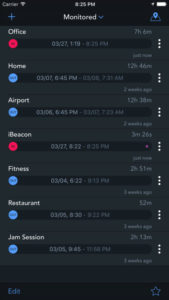


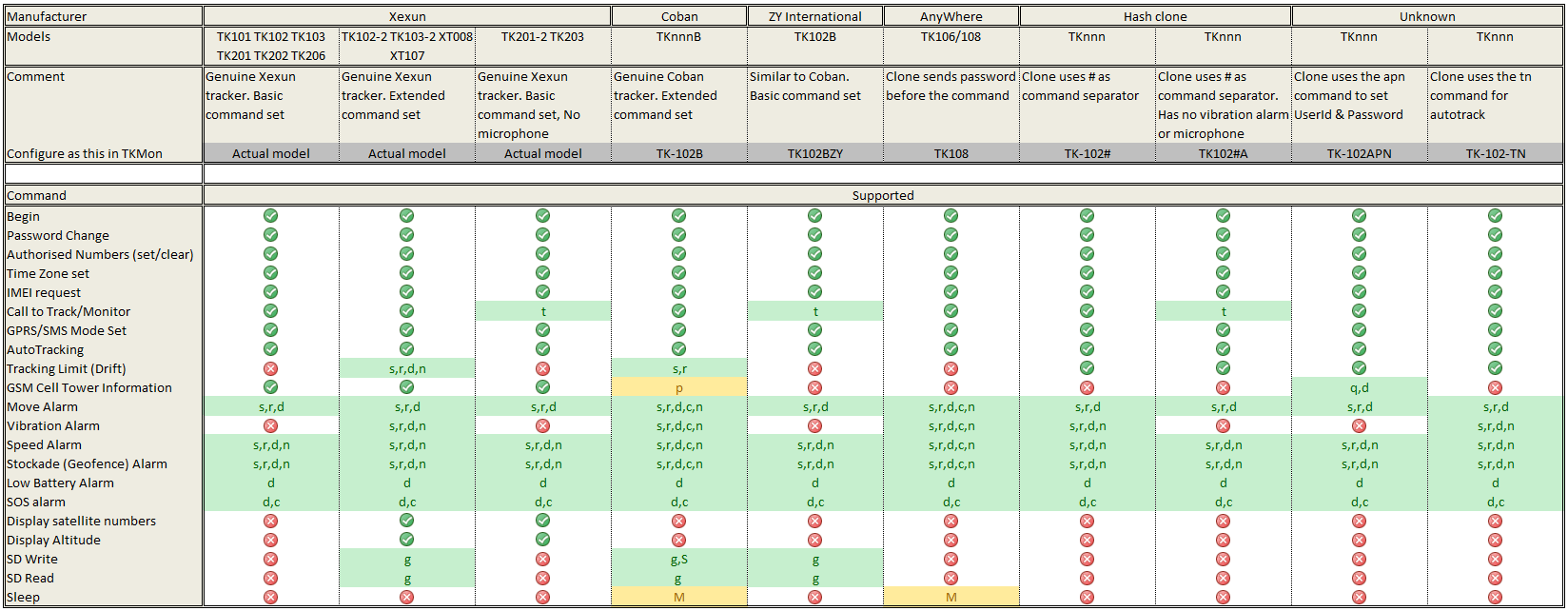
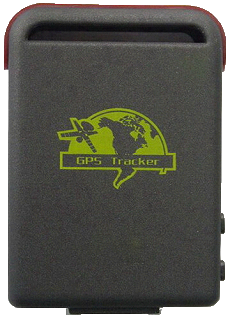
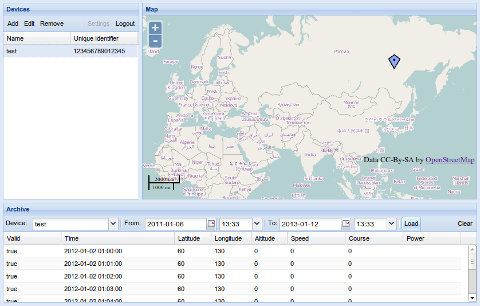
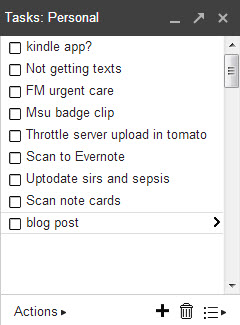
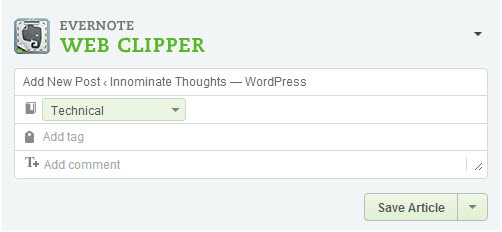
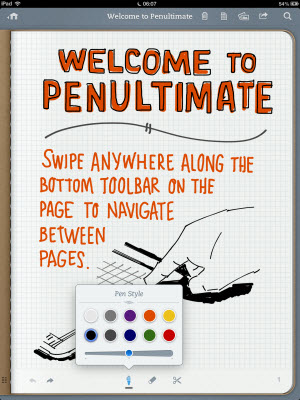 I use this
I use this 
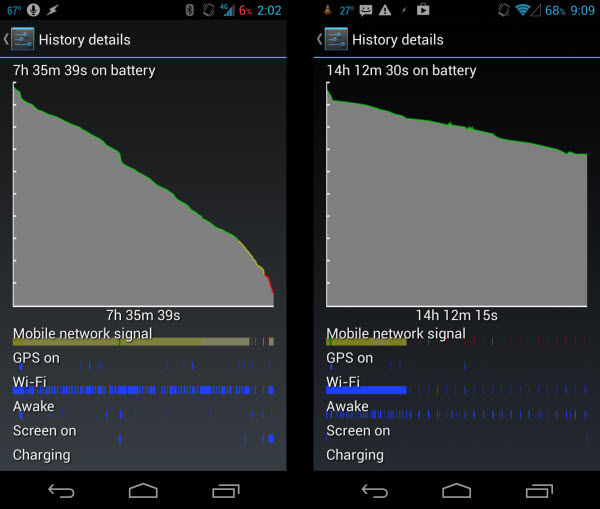






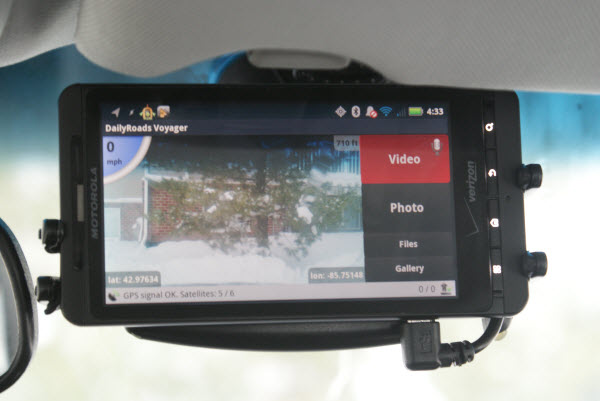
 Having had this setup running for a bit over a half of a year, my biggest issue remains that of battery life. Despite the power savings afforded by Airplane mode, I still find myself having to charge the phone manually about once per week, especially in the winter. Ideally, I’d just run a cable to the phone that is always powered by the car’s battery – the small drain shouldn’t pose a threat to the car. However, the issue here is that Tasker depends on the charging status to know when you’re driving. One idea is to use the GPS to measure speed, and have that trigger Tasker. In my set-up though, the GPS is turned off with the car to save power, and even if I were to leave it on, I’m not confident that it would reliably maintain a fix for days on end.
Having had this setup running for a bit over a half of a year, my biggest issue remains that of battery life. Despite the power savings afforded by Airplane mode, I still find myself having to charge the phone manually about once per week, especially in the winter. Ideally, I’d just run a cable to the phone that is always powered by the car’s battery – the small drain shouldn’t pose a threat to the car. However, the issue here is that Tasker depends on the charging status to know when you’re driving. One idea is to use the GPS to measure speed, and have that trigger Tasker. In my set-up though, the GPS is turned off with the car to save power, and even if I were to leave it on, I’m not confident that it would reliably maintain a fix for days on end.