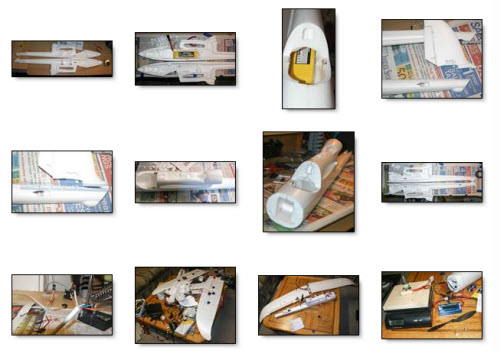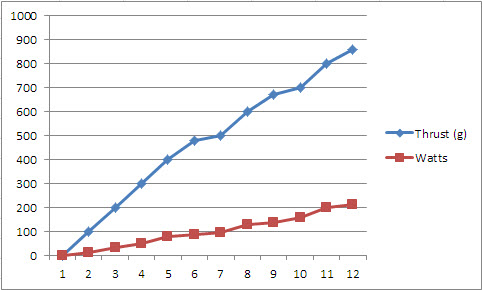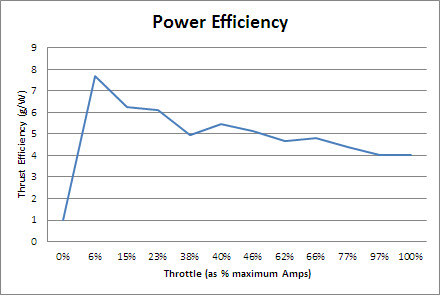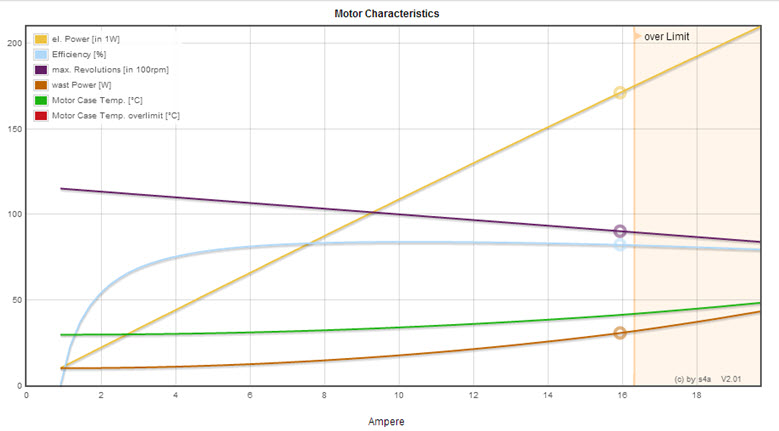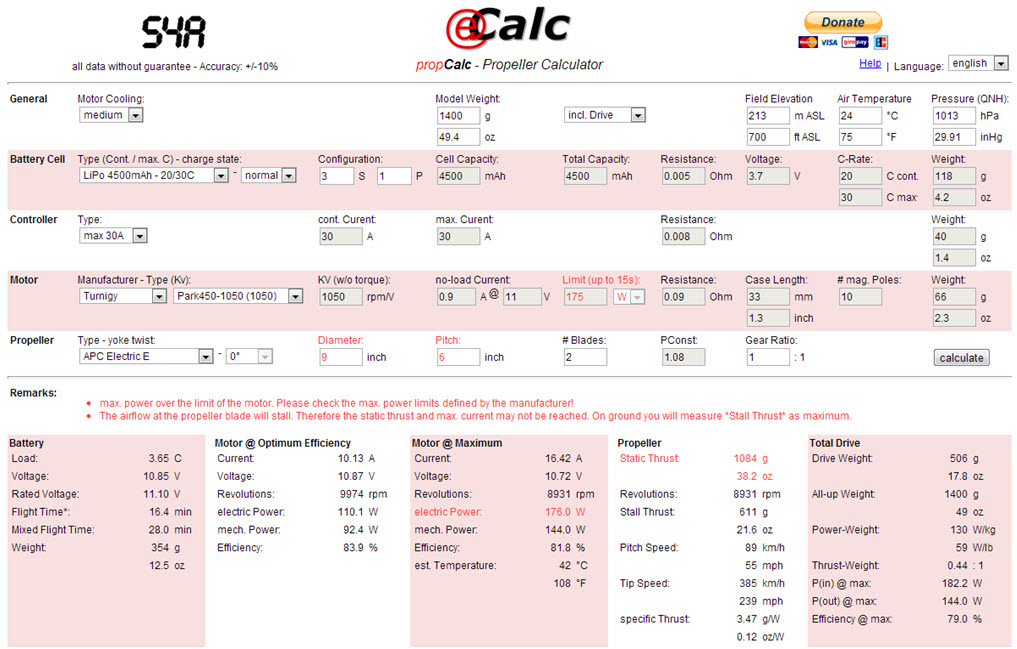It was painful trying to find a simple, step-by-step walkthrough of how to flash a Verizon Samsung Galaxy Nexus LTE to PagePlus. I was sick of the $60 wireless bill – unlimited data couldn’t even justify it anymore – and $27/mo for essentially the same coverage, more minutes and texts than any sane person needs (1200 and 3000, respectively), and 500MB on 3G was an easy pill to swallow. Getting $400 for my unlimited data plan on eBay didn’t hurt, either.
The biggest hurdle lay in the fact that 4G phones such as the nexus aren’t officially supported. A bit of work under the hood is required, so to speak, and the mechanics don’t come cheap. Before I began the perilous task, I decided I’d document it and save the world a few hundred wasted hours of searching, reading and screwing up. Here it is:
Prepare your PagePlus Account
- Register your phone with PagePlus. I chose to go through Kitty Wireless, an authorized dealer, as they will take care of monthly billing with the 1200 Plan. I’m also a member of the Level 2 “Crazy Kitty PIN Rebate Club ” which gives a discounted rate on plans – $26.97/mo vs $29.99/mo – it adds up over time, especially with multiple lines. This club is only offered at select times during the year, and costs a one-time fee of $100 to join.
- Make sure to supply the MEID correctly when your register your device – you need to remove the last digit (because it is 4G capable) for the order to go through. For example,mine was 990000xxxxxx223. I supplied 990000xxxxxx22. Should end up being 14 digits instead of 15.
- Wait for the order confirmation email. You’ll need the following: Phone # (MDN), MIN (MSID), and SID. For the SID, you need to call PagePlus at 800-550-2436. Expect to wait a while.
- Make sure you have a Verizon 4G LTE SIM card. If you want to be sure you won’t have trouble, get a new one. Leave it out for now. It makes things easier.
UPDATE: This guide (and all others) should get you at least 1X data on your Galaxy Nexus. It is unlikely, if not impossible, that you will have 3G without the use of a donor phone. I certainly did not. If you wish to have 3G data, than there is an extra step:
5. Acquire a donor phone. This can be any Verizon dumbphone (that supports 3G) or any 3G ONLY smartphone. You may already have one in a drawer somewhere. If not, do a quick google search to make sure the one you are buying is compatible with DFS or CDMA Workshop. I used a Samsung Convoy (SCH-u640).
Please read my guide for the donor process before continuing below. You can always do this later, but you may have to repeat some of the below steps again.
Prepare your Computer
- Download this file (404MB). It contains everything necessary for the process.
- Install the 32-bit or 64-bit Samsung USB drivers
- Install ETS
- Install Galaxy Nexus Toolkit (optional if you already have your phone rooted, bootloader is unlocked, and you have ClockworkMod recovery or similar installed)
Now…the Phone
Your nexus needs to have an unlocked bootloader. I’ll cover that first, so if you’ve been using custom ROMs up to this point, you can skip to part 2.
Part 1 – Unlock the Bootloader
- Enable USB Debugging. Settings –> About Phone –> Tap “Build Number” 7 times to enable the development menu. Then go to it (Settings –> Development) and make sure Enable USB Debugging is checked.
- Turn off the phone.
- Enter FastBoot: While off, hold both volume buttons and the power button.
- Plug phone into computer and start Galaxy Nexus Toolkit.
- Select your phone (ie. option 36 for Android 4.2.2) then option 8 (1 CLICK FOR ALL). Use the recommended options and proceed through the prompts to unlock the bootloader (press VOL DOWN then POWER to unlock bootloader when asked).
- Proceed to install the ClockworkMod or TWRP recovery (your preference).
- The phone is now unlocked and rooted.
Part 2 – Flash to PagePlus
- Make sure the SIM card is removed.
- Copy the folder of necessary files you downloaded earlier onto your phone.
- Enter the bootloader (Power off, then Power + Volume Up button).
- Back up Everything.
- Wipe Data, System, Cache, and Dalvik-cache
- Install EOS rom, Gapps, toroplus-for-toro-FC12 radio
- WipeDalvik-cache and reboot. Skip through all of the google registration / activation stuff.
- Unplug the phone from the computer, if it’s not already.
- Once loaded into the Android OS, do a full reset of all of your previous attempted programming, if any. Dial *#*#786#*#* and set MSL to 000000, then choose reset. Phone will reboot.
- Open the CDMA Tools app, swipe to the right and enable “USB Diagnostic Mode”
- Open the dialer, and type *#*#3282#*#*
- Edit –> Set MSL to 000000
- Others/More –> ETS Channel –> USB –> Ok
- Put the phone in Airplane Mode. Plug it in to the computer. Several VIA drivers should install (USB Hub, Modem, ETS). If they don’t, try toggling USB Diagnostic Mode in CDMA tools.
- Start ETS Tools on your computer (Run as Administrator), and plug in the phone. Look for the status to show it has connected, and that there are no errors:
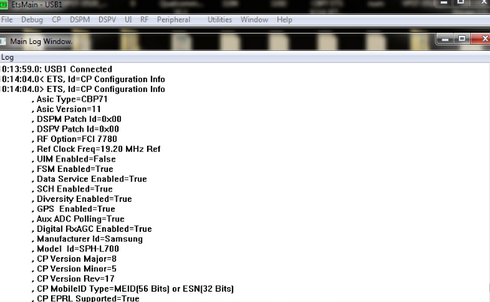
ETS Tools properly connected to the Galaxy Nexus
- Go to Utilities –> Script Utility
- Open the script.txt from the files you downloaded. Follow the instructions in the comments, replacing the first two items with the MDN (phone number), the next 3 with your MIN (MSID), and the remainder with your MDN. The last replacement is the SID, which you had to call PagePlus to get.
- Copy the contents of the text file into the ETS script window, and hit Run. Make sure no errors were reported. If you get something like Code 1=HLP_ERR_ACTIVE_PARM_PROFILE_ID, Code 2=0x00000002, it may mean the drivers didn’t install correctly. Also, try running as Administrator.
- Back in the CDMA Tools app, swype all the way to the right. Change the directory from /data/media/ to /sdcard/ and flash the 52896 prl.
- Reboot to recovery. Once again, wipe Data, System, Cache, and Dalvik-cache. Flash your ROM of choice (Paranoid Android included in the files you downloaded), and install Gapps
- Last, install the i515 3g patch
- Power off, Install your SIM card (finally), Power on.
- Activate (*611) with PagePlus. Then, dial *228, option 2 to update your PRL with Verizon. Reboot. Everything should be working: Voice, 3G Data, SMS, MMS.
Troubleshooting
INTF2 driver not installing – Install it manually via device manager – browse to C:\Program Files\SAMSUNG\USB Drivers\19_VIA_driver\amd64\VIA_USB_ETS and try the VIA ETS.
Driver for “Android 1.0” not found – choose Samsung Android Phone from the list.
Call PagePlus at (800) 550-2436 and verify your ESN / IMEI is correct and in their system. I had mistyped a digit in mine, which is why this troubleshooting section exists and is is so long :/
3G not working? Try this:
- Dial *#*#4636#*#*
- Select Phone Information
- Scroll down and change network type to CDMA auto prl
- Wait for few seconds…
- Reboot…
- Voila 3G will start
If all else fails…Nuke it from orbit. Open up Galaxy Nexus Toolkit and do a full wipe and reflash to stock android (option 9). It’ll undo all of the VZW programming (leave the sim out until you finish programming or it’ll try to reactivate your VZW sim information) and allow you a clean slate to start on. Careful – this wipes EVERYTHING, including files on the “SD Card” partition.
Acknowledgments
As it turns out, dragonhart6505 has a great walkthrough detailing the process, but it is buried in pages of fluff over at XDA. He was also generous enough to record a how-to on Youtube. I borrowed heavily from his guide to write this, but still found some areas that required a bit of trial and error. My goal was to have a clear guide I could come back to in the future if I had to do this again.
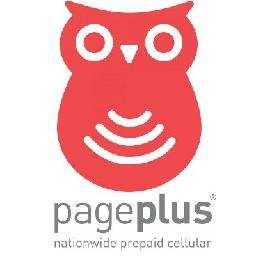
Interestingly enough, I actually went through this process back in the good old days with a Windows Mobile 6.5 HTC Touch Pro, switching it from Sprint to Verizon to take advantage of the lower price and better (non-crippled) specs of the Sprint version of the phone. The process was just as convoluted as this one, and I somehow doubt the information even exists on how to do it again. I certainly don’t remember, and didn’t have the foresight to document the process. Fool me once…