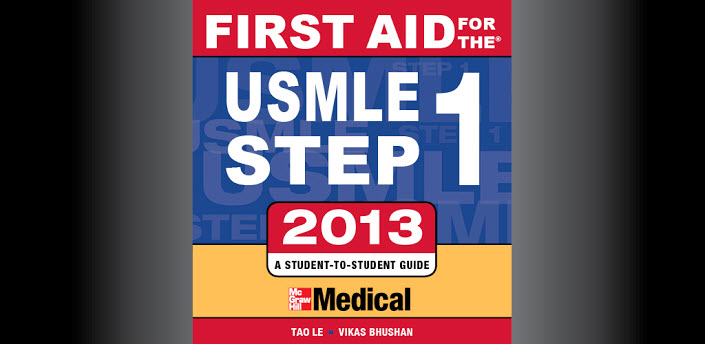The Galaxy Nexus is notorious for its mediocre battery life, especially when operating in an area with marginal 4G coverage. Finding that my phone would frequently attempt to maintain a cellular data connection even while not being used, I decided to remedy the issue with BattSaver, my creatively-named Tasker profile designed to minimize power usage from the phone’s radios while not in use.
Components
BattSaver comes in 4 parts, either due to necessity or my own inefficiency. Still, it is quite simple, and the results speak for themselves.
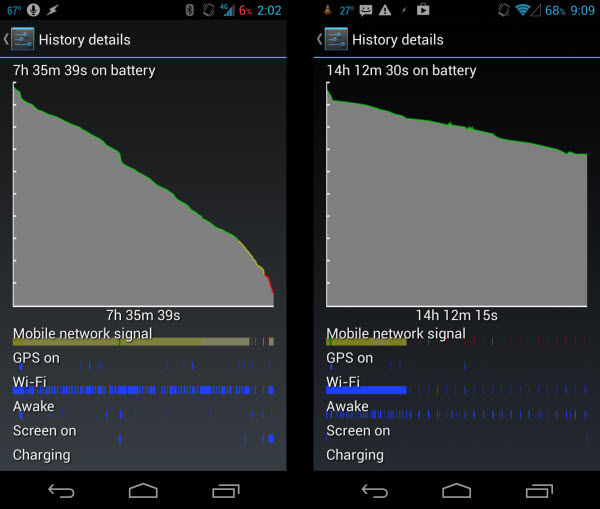
Left: Samsung Galaxy Nexus LTE failing at being a phone || Right: Improvement with BattSaver activated
There are many of these profiles out there, such as this one on XDA, but I found them to be either too complex or overly rigid. While one can attempt to plan for every usage scenario, it eventually becomes so burdensome and inefficient to do so that the whole point of automation is lost. I don’t, for instance, want to manually add every Wi-Fi network I use to the profile so that it can trigger when away from home. This is an inconvenience, but worse, it is inflexible. What if I go on a trip, or change my routine? I do not want to have to manually update my phone to keep the task working.
Here, as with most things, I’m a fan of the KISS (keep it simple, stupid!) principle. My profile may not have as many functions, but it is predictable. BattSaver requires no attention aside from enabling or disabling it, and is – I’ll bet – at least 90% as effective.
So, back to the 4 components:
Batt Saver Trigger
This profile checks to see that the phone is not in use, as defined by the following conditions:
- Screen is OFF
- Charger is disconnected
- Phone is not at home
If these are met, Batt Saver will activate. You can also set a minimum percentage the battery must reach before the profile engages – I typically use 25%.
Batt Saver
This is the main profile, which enables airplane mode as long as the above conditions remain met, and no phone calls are ongoing.
Battery Status
This maintains a variable (%BATTLVL) to monitor the battery percentage and use it as a condition in Batt Saver Trigger.
Batt Check
Finally, we need a way to periodically check for messages and email while the battery saver is running. This turns the radios on every 30min by interrupting Batt Saver for one minute – enough time to connect and send/receive data.
Profiles
As usual, here is a zip of the profiles and tasks if you wish to import them. Aside from Tasker, you will also need the free version of SecureSettings installed.
The only modification you will need to make is to change or remove the condition in Batt Saver Trigger that checks if the phone is at home. I use a variable that is set by another profile that monitors the nearby WiFi and Cell towers, so you can either create a similar profile and have it change the %AT_HOME variable (1=yes, 0=no), use a different condition, or just delete it.